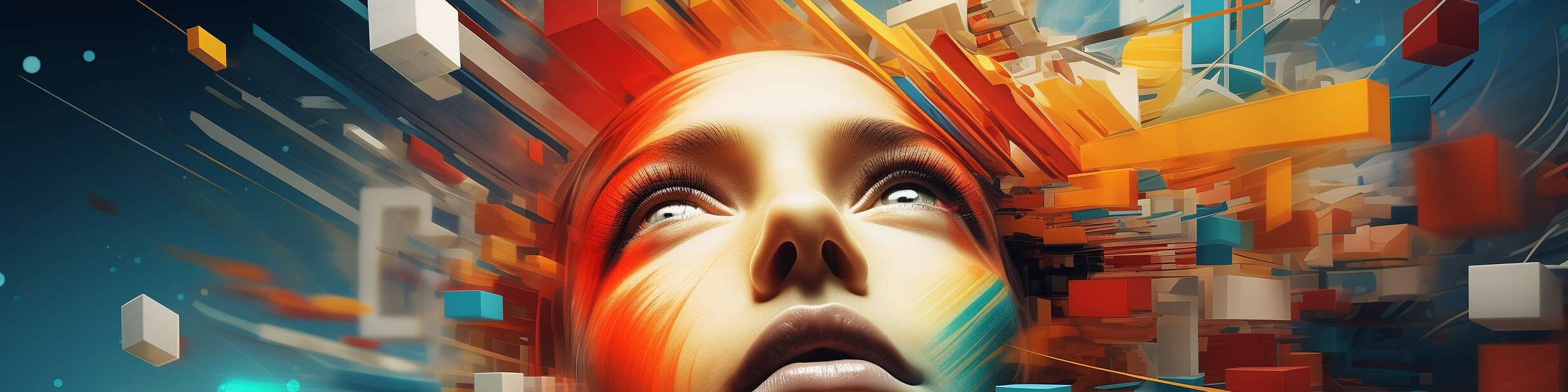Trending now
M&As: Tendencies And Projections
In our experience, spanning more than a decade, we’ve been deeply involved in numerous significant projects, affording us a front-row seat to observe trends and make informed
What is Social Engineering and How to Protect Yourself
Imagine receiving a call from your bank representative asking for personal information to update their records. Not wanting any issues with your bank account, you provided the requ
Crypto and Darkent: Why Digital Currency Isn’t a Solution for Criminals
There’s something scary even in the name of this part of the worldwide web. The darknet is a haven for various types of criminals, and for most people, it’s associated only wit
Our commitment
DeepDive World will provide superior consulting for strategy to execution and implementation competence to our clients. From the start of an engagement to building our client’s ability to self-manage, our goal is to leverage our integrity to enable our clients to become self-sufficient and genuinely use our services where they need more profound expertise.

Government
Fostering a collaborative environment to forge a more efficient and equitable world for both governments and citizens.
Finance
The future of finance is inextricably connected to innovation. We can help you pave the future of your business.
Education
Empowering education through seamless digital transformation - enriching experiences, enhancing access, and igniting innovation worldwide.

What “being digital” looks like. Fully-leveraged. By the numbers
- SAVING 15,000 doctors & nurses 1 hour of time per shift …integrating innovative, new technologies
- RETURNING $62 million from financial e-commerce hackers …applying advanced cybersecurity tooling
- DRIVING more revenues & profit during COVID than before COVID …leveraging the most modern IT infrastructure
Elite Team Of Professionals
Meet DeepDive World: Professionals with 25+ years of industry expertise
Direct to your inbox
Featured news
Unleashing New World Beyond Traditional Consultancy Limits. Welcome To a New Era!
The consulting industry is witnessing a revolutionary shift with the emergence of digital consulting, a field that is redefining the way businesses leverage technology for growth a
M&As: Tendencies And Projections
In our experience, spanning more than a decade, we’ve been deeply involved in numerous significant projects, affording us a front-row seat to observe trends and make informed